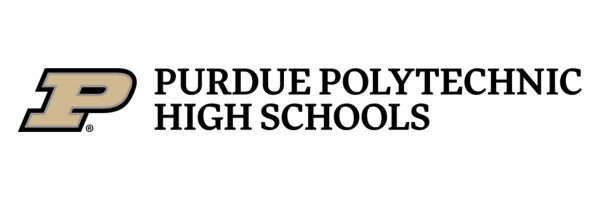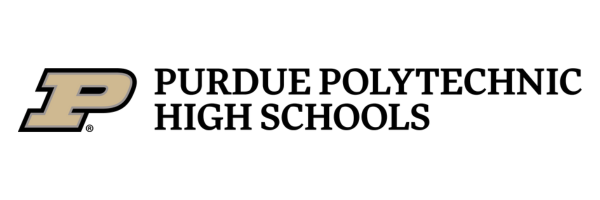CANVAS
Support & FAQs
For additional help navigating Canvas as an observer, visit this help guide
Help Videos
How to create an account using a student pairing code
How to use an observer account
If our FAQs and videos do not answer your questions, please reach out to us at techsupport@pphs.purdue.edu
-
Visit https://pphs.instructure.com/login/canvas and select “Parent of a Canvas User? Click here for a parent account.”
Enter your name, email address, student pairing code, password, and password confirmation.
Enter the Student Pairing Code generated by your student.
Before logging into Canvas, check your email and follow the steps in the Canvas welcome email to confirm your account.
You may also follow these step-by-step instructions to create your Observer account.
-
Yes! You only need one Canvas account to participate in all your students’ courses. Once you’ve created a Canvas account, follow these steps to add students to observe.
Log in to Canvas at https://pphs.instructure.com/login/canvas
Select Account
Select Observing
Enter the pairing code generated from your student’s account and click “+Student.”
You may also follow these step-by-step instructions for adding students to your Observer account.
-
To get a Student Pairing Code, your student should log into Canvas to generate one. Students can log directly into Canvas from their school Chromebook by clicking on the “PPHS” folder in the upper left corner of their toolbar.
Pairing codes are valid for seven days and become invalid after one use.
Student Pairing Codes are case-sensitive.
-
Visit https://pphs.instructure.com/login/canvas and select “Forgot Password.”
-
To customize your dashboard to show all your student’s courses, you can mark Canvas courses as favorites.
-
To learn more about enabling notifications, visit this Canvas help page.
-
If you receive this error, verify the Student Pairing Code with your student. Since codes expire after 7 days and after one use, it could be due to one of these issues.
-
Currently supported browsers can be found on this Canvas help page.
-
The calendar in Canvas shows events for up to 15 courses at a time. You can choose which courses you see by following these instructions.
-
To change the language, follow the instructions on this Canvas help page.
-
Watch this video for a quick overview of navigating the Purdue Polytechnic High School Canvas template.